CardioMate Launcher


 Heart Rate
Measuring..(98%)
Place the tip of your finger on the rear camera lens
Heart Rate
Measuring..(98%)
Place the tip of your finger on the rear camera lens


10:28






 Heart Rate
Heart Rate
86
BPM

FAQ
1.What is an Android™ Launcher?
An Android™ launcher gives your phone’s home screen a fresh look by organizing your apps, widgets, and shortcuts in a clean and efficient way.
Android is a trademark of Google LLC.
Android is a trademark of Google LLC.
To add an app to your home screen, simply press and hold its icon for a few seconds, then drag it to your desired location. 3.How can I remove app icons from my home screen?
To remove an app shortcut (for example, the Browser), press and hold the icon, then drag it to the
“Remove”
option at the top of the screen.
Note: This only removes the shortcut, not the actual app.
Note: This only removes the shortcut, not the actual app.
4.How do I uninstall the app?
Follow these steps to uninstall the application:
a.
Open the
Google Play™ Store
app.
b.
Tap your
Profile
icon in the top-right corner.
c.
Select
Manage apps & device.
d.
Go to the
Manage
tab to view all installed apps.
e.
Scroll down and find the app you want to uninstall.
f.
Tap the app, then tap the
trash bin icon
to uninstall it.